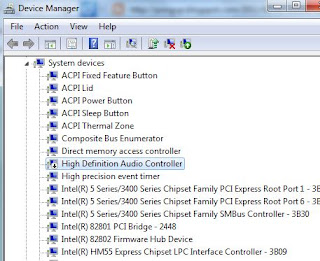"Could not load file or assembly MOM.Implementation..."
showed up. The message itself caused little problem. However, the real problem was I could not adjust any graphic properties even with the basic settings like screen resolution and color depth, let alone other advanced features like 3D settings such as AA, AF, and so on. I can use my PC just fine but what is the point of installing a new driver if you cannot fully utilize its advanced features? So instead of let it be as it is, I was busy trying to make it work. It was painstaking but finally I managed to put this error away. Here is how I do it.
You will need 2 free, external helpers, DriverSweeper and CCleaner.
First, you'll do as you normally do: uninstall all the old ATI drivers with its own uninstaller in Control Panel/Uninstall of Windows. Unfortunately, this is not enough. The ATI uninstaller have a bad habit to leave many leftovers behind, and this causes the problems. So we need to do more cleaning. This can be done by using DriverSweeper. Open DriverSweeper, select ATI option and clean it. This will clean not only the ATI files but also the related branches in the registry. The last step, use CCleaner/Registry to clean more of the registry. Repeat CCleaner until it says there is nothing more to clean.
After all the cleaning is done, it is time to install the new ATI drivers. Restart your machine, and proceed to install them. The installation should go smoothly. Don't forget to check whether or not that annoying message is gone for good. I bet it will.